1. References
- https://www.beehexa.com/glossary/basic-software-concepts/
- https://www.beehexa.com/glossary/microsoft-dynamics-365-business-central/
- https://www.beehexa.com/knowledge-base/hexasync-guide/rmh-pos-business-central-hexasync-profile-setup-guide-2025/
2. HexaSync Profile Management Features
2.1 Overview
- This HexaSync Profile manages data synchronization between an RMH POS System and a Dynamics 365 Business Central Company.
- The following capabilities are available within a HexaSync Profile.
2.2 HexaSync Data Synchronization Task Management
- The Figure 1: Task List displays the configured tasks within a HexaSync Profile.
- Each task name presents its function and data flow:
- For example: The task [MS D365 BC > RMH POS] Products is running to sync products from Microsoft Dynamics 365 Business Central to RMH POS System.
- The number of HexaSync tasks and their designs are dependent on the complexity of business requirements and scope of work.
- A HexaSync task may depend on the other tasks.
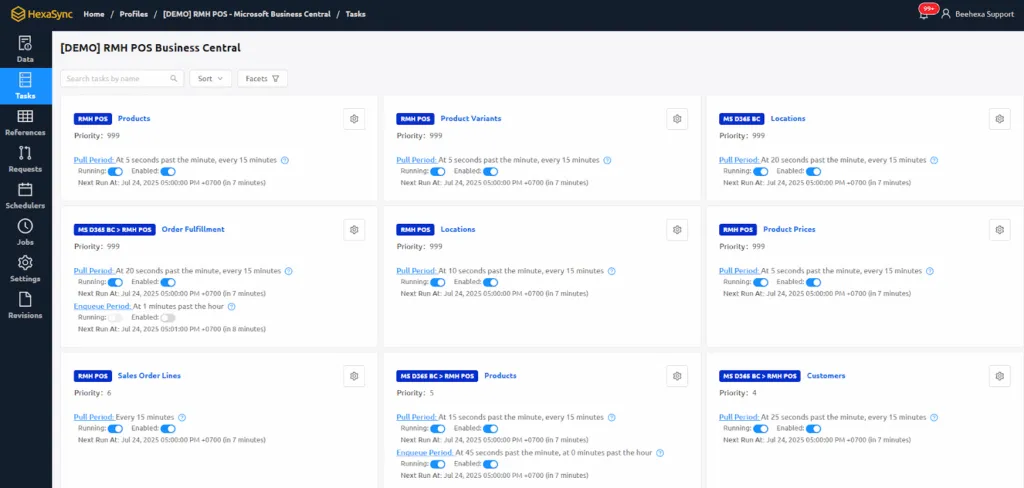
2.3 Task Scheduler Management
- Task scheduler enables a HexaSync profile to automatically perform running tasks in a particular frequency.
- Task frequency ranges from minute-by-minute to daily execution based on requirements
- Individual tasks can be activated or deactivated according to the Profile needs
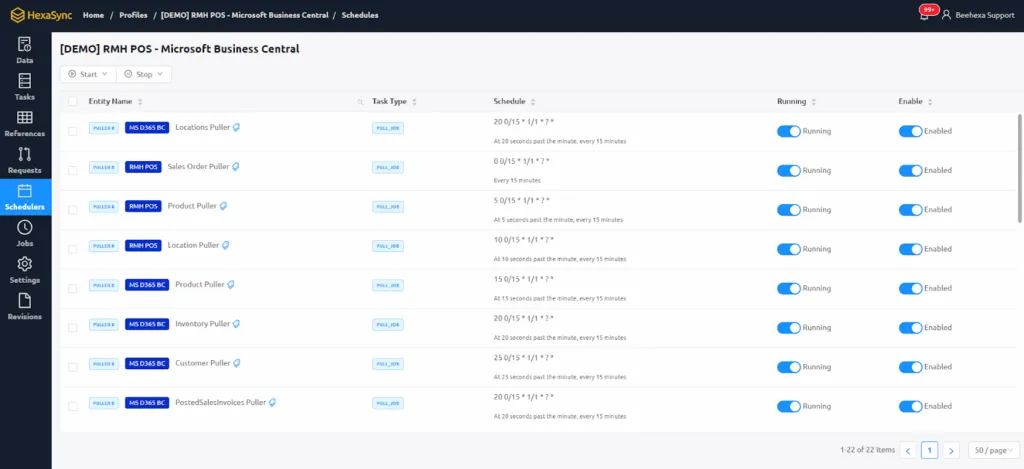
2.4 HexaSync Profile Settings
- The HexaSync Profile Settings presents an overview of the profile information such as:
- Profile owner
- Created date
- Updated date
- Profile status
- Members (HexaSync Account list with profile access)
- Profile owners and administrators can invite additional users via email
- Note: The new member email must be associated with a HexaSync Account
![RMH POS and Microsoft Dynamics 365 Business Central Integration - HexaSync Profile Specification 3 [Figure 3: Settings]](https://www.beehexa.com/wp-content/uploads/2025/07/image-2-1024x431.png)
3. HexaSync Profile Tasks for RMH POS Dynamics 365 Business Central Integration
3.1 Product Data Synchronization
3.1.1 Data Flow
- Items created or modified in Dynamics 365 Business Central are replicated to RMH POS System through HexaSync.
- This represents the standard data direction, which can be modified through customization requests.
3.1.2 Detail Description
- Products available in RMH POS System must be mapped correspondingly to products in Dynamics 365 Business Central using Product Number (Item Lookup Code)
- New products created in Business Central will be created as product record in ItemDynamic Table in RMH
- HexaSync will get product data from Business Central, then transform to RMH data form by collecting attributes and categories, record change status to produce worksheet items
- Specific product attributes in RMH POS System will be updated if it is updated in Dynamics 365 Business Central, depending on the business requirements and system limitations.
- If a product needs to be removed, it should be removed from the master data system, which is the Dynamics 365 Business Central. HexaSync will update that item status in RMH POS to make it inactive.
- Note: HexaSync will not remove any data from any system automatically
- Product’s Vendor must be synced to RMH POS first before product synchronization.
- A product can only have 3 attributes to map with RMH POS product’s sub-descriptions.
Default Mapping Data
| Business Central | RMH POS | HexaSync Action |
| Number | Item Lookup Code | Create Only |
| Description | Description | Create, Update |
| Type | ItemType | Create, Update |
| Block | Inactive | Create, Update |
| VAT Prod. Posting Group | TaxID | Create, Update |
| Unit Cost | Cost | Create, Update |
| Unit Price | Price | Create, Update |
| Sales Price | Sales Prices | Create, Update |
| Sales Unit of Measure | UnitOfMeasure | Create, Update |
| Vendor No. | SupplierID | Create, Update |
| Vendor Name | SupplierName | Create, Update |
| Attribute | Subdescription1,2,3 | Create, Update |
| Reference No. | Alias | Create, Update |
![RMH POS and Microsoft Dynamics 365 Business Central Integration - HexaSync Profile Specification 4 [Figure 4: Product Sync Task]](https://www.beehexa.com/wp-content/uploads/2025/07/image-3-1024x287.png)
![RMH POS and Microsoft Dynamics 365 Business Central Integration - HexaSync Profile Specification 5 [Figure 5: Product Sync Errors Filter]](https://www.beehexa.com/wp-content/uploads/2025/07/image-4-1024x365.png)
![RMH POS and Microsoft Dynamics 365 Business Central Integration - HexaSync Profile Specification 6 [Figure 6: Product Sync History Checking]](https://www.beehexa.com/wp-content/uploads/2025/07/image-5-1024x467.png)
3.2 Stock Data Synchronization
3.2.1. Data Flow
- Dynamics 365 Business Central is Master Data
- Inventory quantities modified in Business Central will be updated to RMH POS System
- Stock adjustments in Business Central trigger corresponding updates in RMH POS (matched by SKU, warehouse, location)
3.2.2 Detail Description
- Warehouse/location must be mapped between Dynamics 365 Business Central and RMH POS System
- Inventory synchronization occurs in real-time or near real-time based on scheduler settings
![RMH POS and Microsoft Dynamics 365 Business Central Integration - HexaSync Profile Specification 7 [Figure 7: Stock Sync Task]](https://www.beehexa.com/wp-content/uploads/2025/07/image-6-1024x373.png)
3.3 Customer Data Synchronization
3.3.1 Data Flow
- Customer data will be mapped and synchronized from RMH POS System to Dynamics 365 Business Central.
- Customer data can be mapped by phone number or email address.
3.3.2 Detail Description
- Customer synchronization failures prevent related transaction synchronization.
- This process must complete successfully prior to transaction synchronization.
- Phone number serves as the primary customer identifier for Business Central matching.
Default Customer Mapping Data
| RMH POS | Business Central | HexaSync Action |
| Alias | Number | Create Only, Customer Mapping Identifier |
| First Name/Last Name | Name | Create, Update |
| Address | Address | Create, Add |
| City | City | Create, Add |
| Zip Code | Post Code | Create, Add |
| Country | Country | Create, Add |
| Telephone | Mobile | Create Only, Primary Key |
| Fax | Fax | Create Only |
| E-mail Address | Create Only, Secondary Key |
![RMH POS and Microsoft Dynamics 365 Business Central Integration - HexaSync Profile Specification 8 [Figure 8: Customer Sync Task]](https://www.beehexa.com/wp-content/uploads/2025/07/image-7-1024x376.png)
3.4 Invoice Synchronization
3.4.1 Data Flow
- Completed invoices from RMH POS System will be synced to Dynamics 365 Business Central as Sales Invoices.
- Business Central transaction status updates can optionally sync back to RMH POS
3.4.2 Detail Description
- An invoice will be synced from RMH POS to Dynamics 365 Business Central with basic information as below:
- Sales Invoice Header Information (Customer information, store information, tax details, NCF information, totals)
- Sales Invoice Line Item (item number, item name, price, quantity, taxes)
- HexaSync will use invoice’s transaction number to check for the existence of a sales invoice in Business Central.
- Based on the business requirements and systems limitations, HexaSync profile needs to be customized to perform functions such as:
- Tax calculations and mapping
- NCF (Número de Comprobante Fiscal) handling for Dominican Republic compliance
- Store-specific configurations
- Payment method mapping
Default Invoice Mapping Data
| RMH POS | Business Central | Note |
| CustomerID | Customer | Create Only |
| StoreID-BatchNumber-TransactionNumber | External Document Number | Create Only |
| Store | Responsibility Center | Create Only |
| Tax Number | Tax Number | |
| NCFNumber | Metafield | |
| NCFType | Metafield | |
| eCFDueDate | Metafield |
![RMH POS and Microsoft Dynamics 365 Business Central Integration - HexaSync Profile Specification 9 [Figure 09: Invoice Sync History Checking]](https://www.beehexa.com/wp-content/uploads/2025/07/image-8-1024x367.png)
Summary
This specification document provides customers with a clear understanding of how HexaSync designs synchronization workflows to connect Business Central and RMH POS systems. By detailing the data flow directions, mapping configurations, and task dependencies, customers can better comprehend the integration architecture and prepare their systems accordingly. For personalized consultation on implementing this integration solution for your specific business needs, feel free to contact us for further information.