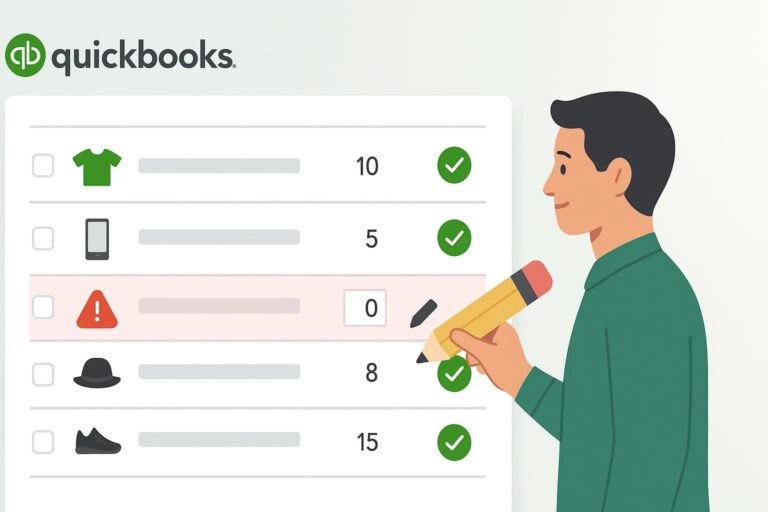Managing Product Invalid Inventory in QuickBooks Online effectively is crucial for any business. If you’re using QuickBooks, it’s essential to ensure your inventory is up-to-date to avoid potential problems that could affect customer satisfaction and your bottom line. In this blog post, we’ll explore the importance of managing inventory in QuickBooks Online, how to edit inventory, and how to address inventory issues quickly.
Are there any problems if customers Get an invalid inventory in QuickBooks Online?
- Customer Dissatisfaction: Customers may be frustrated if they attempt to purchase an item that appears available but is out of stock, leading to negative reviews or loss of trust in your store.
- Lost Sales: If products are missing or incorrectly listed as out of stock, customers might leave your store without purchasing, resulting in lost sales opportunities.
- Reduced Customer Loyalty: Repeated issues with inventory can cause customers to lose confidence in your store, making them less likely to return for future purchases.
- Increased Operational Costs: Handling customer complaints, processing refunds, or dealing with returns due to inventory errors can increase your operational costs.
- Order Fulfillment Delays: Inaccurate inventory can cause delays in order fulfillment, especially if you oversell items that aren’t actually in stock, leading to a poor customer experience.
- Damage to Brand Reputation: Frequent inventory issues can harm your store’s reputation, making it difficult to attract and retain customers over the long term.
- Complexity in Managing Returns: If customers receive incorrect items due to inventory mistakes, handling returns and exchanges can become complicated and time-consuming.
Benefits of Managing Inventory in QuickBooks Online
- Improved Customer Satisfaction: Accurate inventory ensures that customers can find and purchase the products they want without facing out-of-stock issues, leading to a better shopping experience.
- Increased Sales and Revenue: By keeping popular items in stock and avoiding overselling, you can maximize sales opportunities and increase your overall revenue.
- Efficient Order Fulfillment: Proper inventory management helps streamline the order fulfillment process, reducing the risk of delays and ensuring that customers receive their orders on time.
- Cost Savings: Effective inventory management prevents overstocking and understocking, which can reduce storage costs and minimize the need for discounts on excess inventory.
- Better Decision-Making: With accurate inventory data, you can make informed decisions about purchasing, pricing, and product offerings, helping you optimize your business strategy.
- Reduced Operational Errors: Automated inventory tracking and updates reduce the chances of human error, leading to more efficient operations and fewer costly mistakes.
- Enhanced Inventory Control: QuickBooks Online’s inventory management tools allow you to monitor stock levels in real-time, set up low stock alerts, and manage variations, giving you greater control over your inventory.
- Improved Cash Flow Management: By maintaining the right amount of inventory, you can free up cash that would otherwise be tied up in excess stock, improving your business’s cash flow.
- Stronger Brand Reputation: Consistently delivering on customer expectations by having the right products in stock helps build trust and strengthens your brand reputation.
- Scalability: As your business grows, efficient inventory management in QuickBooks Online allows you to scale up your operations without being bogged down by inventory issues.
How to Edit Missing Inventory in QuickBooks Online
Step 1: Log into Your QuickBooks Online Account:
- Open your web browser and go to QuickBooks Online.
- Login QuickBooks Online account by entering your username and password
Step 2: Access the Product section
- Once logged in, navigate to the left-hand menu on your QuickBooks Online dashboard.
- Click on “Sales” and select “Products and services” to view all the products in your store.
Step 3: Locate the Product with Missing Inventory:
- Use the search bar at the top to quickly find the product you need to edit.
- Alternatively, scroll through your product list to find the item with missing inventory.
Step 4: Open the Product Details:
- Click on the product name to open its details page.
- This will take you to a screen where you can edit various aspects of the product, including its inventory.
Step 5: Update the Inventory Count:
- Scroll down to the “Stock” section within the product details.
- Find the field labeled “Quantity in Stock” or “Stock.”
- Enter the correct inventory amount in this field to reflect your current stock levels.
Step 6: Save Your Changes:
- After updating the inventory count
- Click the “Save” button to apply your changes.
- The inventory for that product is now updated.
Step 7: Verify the Update:
- To ensure that the changes have been applied correctly, return to the products list and check the inventory count for the product.
- Confirm that the new stock level is displayed accurately.
How to Quickly Address Inventory Problems
QuickBooks Online
You need to access your list of products and services and review every single product for any invalid inventory. So, It is hard for people to check it all.
Locating and fixing these omissions requires a significant time investment, especially when managing a large inventory that may include thousands of products.
To check for invalid in QuickBooks, you can follow these steps:
- Run a Products and Services List Report:
- Go to the Reports menu.
- Search for and select the Products and Services List report.
- Customize the report to include the “Qty on hand” columns.
- Review the report to identify any products with invalid inventory.
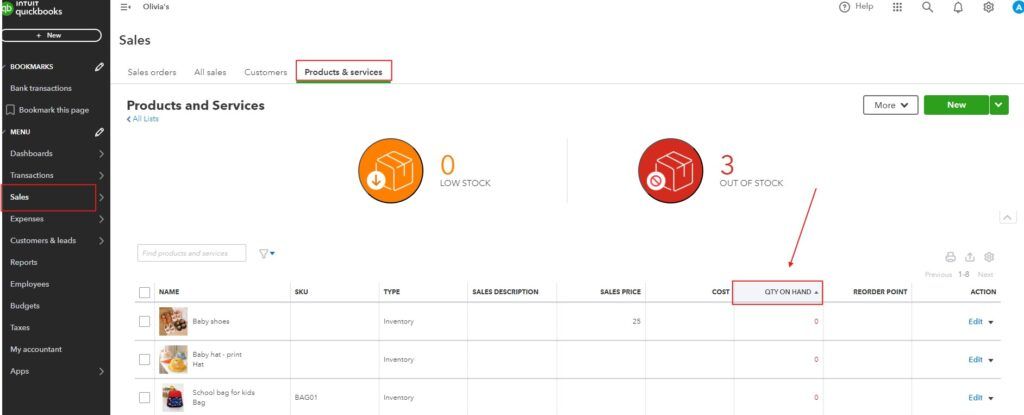
- Use the Products and Services Page:
- Click on the Gear icon and select Products and Services under the Lists section.
- In the list, look for any items that have an invalid inventory column.
- For easier review, sort the column to bring the smaller quantities of products to the top.
These steps should help you identify product inventory in your QuickBooks account. If you need more detailed guidance, the QuickBooks support community and help articles can be very useful
While manually checking for invalid inventory in QuickBooks can be effective for a small number of items, it is not the most optimized method for larger inventories.
For a more efficient and scalable solution, users can leverage HexaSync to automate the process of identifying and correcting invalid inventory in QuickBooks. This approach not only saves time but also reduces the risk of human error, ensuring more accurate and up-to-date inventory management.
HexaSync
It is hard to identify products lacking important information, such as inventory, and manage thousands of products at the same time
We have the solution you are looking for! As one of the best tools, HexaSync can ensure accurate information, identify and correct mistakes easily, as well as integrate data between different platforms.
Here are the steps to address customers missing Emails and phone numbers in Quickbooks Online:
Step 1: Access HexaSync
Log in via Email or your QuickBooks Intuit account.
If you want to register a new HexaSync account, don’t worry
Go to https://app.hexasync.com/login
Click sign up to register a new account

Note, use your organization’s email to register
Next, you need to fill in the information in the registration form and click the submit button to register an account

when the registration is successful, HexaSync will send an email containing the password to your email, please check your email and change the password immediately.
Step 2: Setup QuickBooks Online stand-alone profile
Method 1:
- Send an email to HexaSync’s sales team or provide information so that our team can proactively contact you and listen to your needs. As a result, we will create your profile.
Method 2:
- Install the app from the QuickBooks Online marketplace
Click Get App and follow the instructions
Click Install to install the app
The system will redirect the page to the HexaSync interface.
Step 3: Check Missing Data
- Go to QuickBooks Online Profile by clicking on the profile name.
- Select the report named “QuickBooks Online: Invalid Inventory”.
- All products’ SKUs and prices will be listed here with details such as product name, ID, etc.
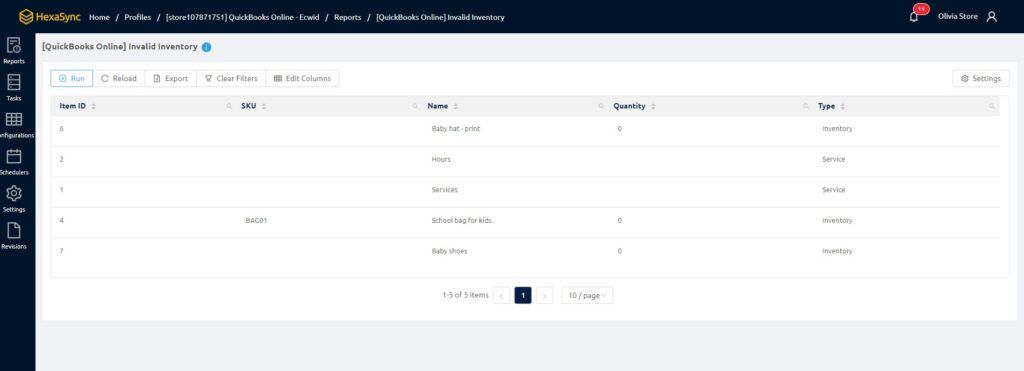
Conclusion
Managing inventory in QuickBooks Online is essential for ensuring customer satisfaction, reducing operational costs, and maximizing sales. By following the steps outlined in this guide, you can easily edit missing inventory and address any issues that arise. Additionally, consider integrating HexaSync to automate and streamline your inventory management process, ensuring that your business runs smoothly and efficiently.