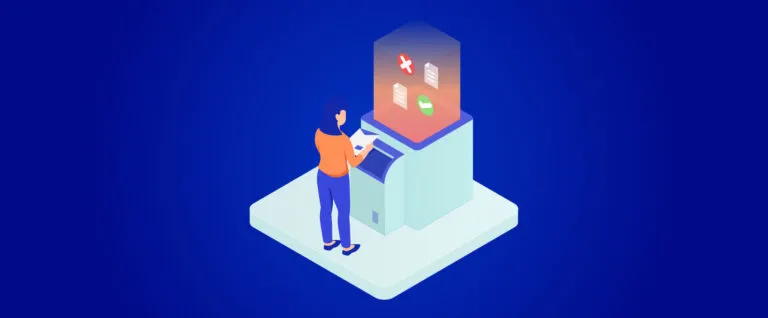During data management in Microsoft Dynamics 365, you might make a mistake that needs to be modified. So, you need to clearly understand the operations when adjusting data on the MS365 system. In this article, let’s discover how to complete, cancel, or delete an activity in Dynamics 365.
Understanding Complete, Cancel, and Delete
In Dynamics 365, the ability to complete, cancel, and delete activities is fundamental to effective workflow management. Completing an activity marks it as finished, signifying progress in your operations. On the other hand, Canceling an activity acknowledges that certain tasks are no longer viable or necessary without erasing the effort or planning that went into them. Deleting an activity is a final step, removing it entirely from your records when it’s no longer relevant or was created in error.
Each action, complete, cancel, and delete, serves a distinct purpose in managing your business processes, enabling you to maintain a clean, accurate, and up-to-date system that reflects your current operational needs and priorities. Understanding when and how to use these options will empower you to keep your Dynamics 365 environment organized and efficient, ensuring that your team’s efforts are directed toward tasks that truly matter.
How to Mark Complete an Activity in Dynamics 365?
In Dynamics 365, marking an activity as complete is a fundamental step in maintaining accurate records and ensuring streamlined workflow management. Whether it’s a phone call, meeting, task, or email, marking an activity as complete signifies progress and helps keep track of interactions with customers or tasks within the organization.
Here’s a step-by-step guide on how to effectively mark activities as complete in Dynamics 365:
- Navigate to the Activities Dashboard
- Log into your Dynamics 365 account.
- Navigate to the Activities dashboard.
Here, you’ll find a comprehensive overview of all pending and completed activities associated with your account.
- Select the Activity to Mark as Complete
- Click on the activity you wish to mark as complete, such as emails, appointments, phone calls, tasks, or any other interaction recorded within Dynamics 365.
- Open the activity record details.
- Update Activity Status
- Within the activity record, look for the status field or a similar option that indicates the current status of the activity. Select the “Mark Complete” status to signify that the activity has been finished.
- Finally, close the activity record to signify that the process is complete.
How to Cancel an Activity in Dynamics 365?
Similar to the “Mark Complete” activity, here are steps to cancel:
- Select the Activity to Mark as Complete.
- Navigate to the Activities Dashboard.
- Update Activity Status.
- Look for the status file and select the “Mark Complete” status.
- Click on the “Close Phone Call” (for example, activities can be emails, appointments, orders,…), and you will see the “Close Phone Call” window.
- Change the state from “Completed” to “Cancel” to update the activity status.
- Click on “Close Phone Call” to confirm canceling this activity.
How to Delete an Activity in Dynamics 365?
- To delete an activity in Dynamics 365, you only click on the “Delete” status.
- Click the “Delete” button to confirm deleting this activity.
Note that: if you delete any activities, you can’t undo this action and find them on the Activity Dashboard.
Conclusion
In summary, Dynamics 365 provides users with simple yet effective options to manage activities: complete for progress tracking, cancel for adjustments, and delete when necessary. These functionalities ensure streamlined workflow management and contribute to overall organizational efficiency. In the next section, we will share some relevant activities in Dynamics 365.