After granting collaborators access to the HexaSync team via email at team@www.beehexa.com to enable HexaSync to modify Shopify data, customers may adjust our Collaborator Store permissions as follows:
Step 1 – Check permissions for the HexaSync team
- If the customer sends the link: store.myshopify.com, HexaSync will request all necessary permissions and send it to the customer.
- If the customer proactively grants collaborator rights, HexaSync will need to have all the following rights:
Note: Depending on the integration requirements, customers can customize the information and execution requirements.
| Sync Information | Action | Note |
| Products | View product cost | Required for product synchronization |
| Create and edit products | Required for product synchronization | |
| Edit product cost | Required for product synchronization | |
| Edit product price | Required for product synchronization | |
| Manage Inventory | Ignore inventory if it is not synchronized | |
| Export products | Required for product synchronization to back up data and check | |
| Delete products | HexaSync does not delete customer data, so permission is not required | |
| Metaobject Definitions | Create and edit definitions | Depending on the sync requirement |
| Administrations | Locations | Not required if there is no need |
| App Developments | Develop apps | Required |
| Enable app development | Required | |
| Orders | Manage order information | Required for sales order synchronization |
| Edit orders | Required for sales order synchronization | |
| Apply discounts | Required for sales order synchronization | |
| Set payment terms | Required for sales order synchronization | |
| Export orders | Required for sales order synchronization | |
| Mark order as paid | Depending on the sync requirement | |
| Capture payment | Depending on the sync requirement | |
| Fulfill and ship | Depending on the sync requirement | |
| Return orders | Ignore if you do not sync a refund, cancel, or return the order | |
| Refund orders | Ignore if you do not sync a refund, cancel, or return the order | |
| Cancel orders | Ignore if you do not sync a refund, cancel, or return the order | |
| Draft orders | Create and edit draft orders | Ignore if you do not sync the sales order |
| Apply discounts | Ignore if you do not sync the sales order | |
| Charge credit card | Ignore if you do not sync the sales order | |
| Mark draft orders as paid | Ignore if you do not sync the sales order | |
| Export draft orders | Ignore if you do not sync the sales order | |
| Delete draft orders | Ignore if you do not sync the sales order |
Step 2 – Add permissions to the HexaSync team
Request Collaborator Access
- Log in to https://www.shopify.com/partners.
- In the Shopify Partners dashboard, go to Stores > Add Store > Request access to a store.
- Fill out the Request access to a store form.
Note: Some permissions may be required.
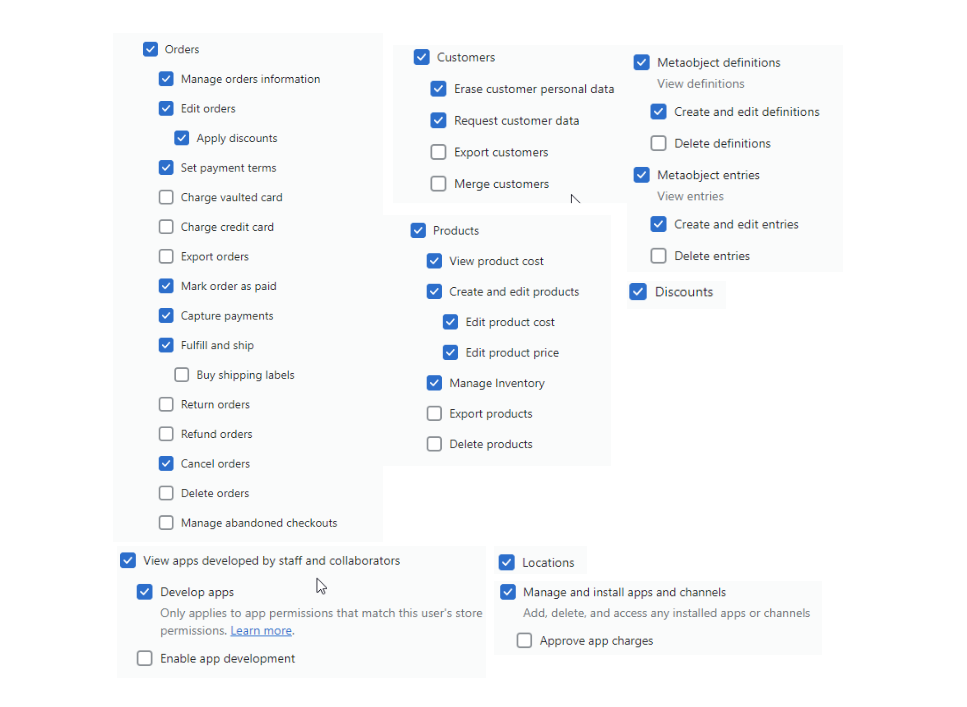
Edit Staff Permissions
- In the Shopify admin dashboard, go to Settings > Users and permissions > Staff.
Click the username of the staff member you want to edit.
- In the Store permissions section, select the permissions you want to assign.
Note: Some permissions may be required.
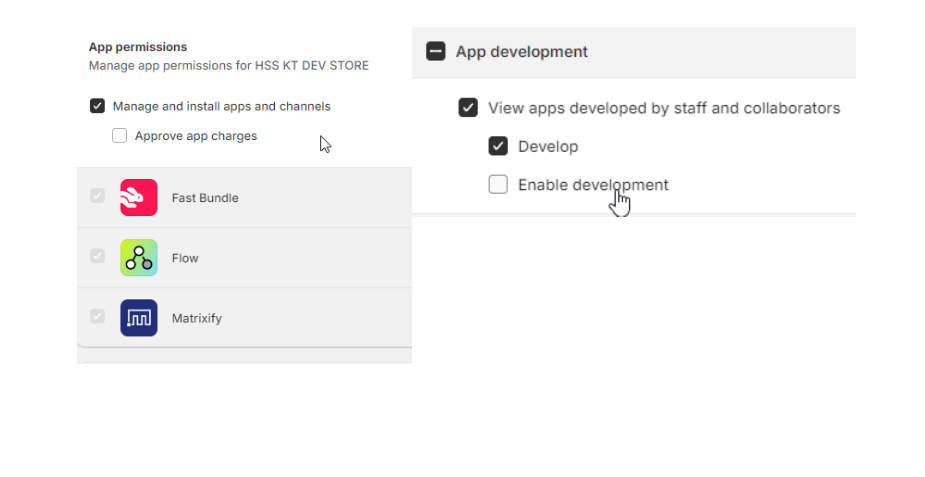
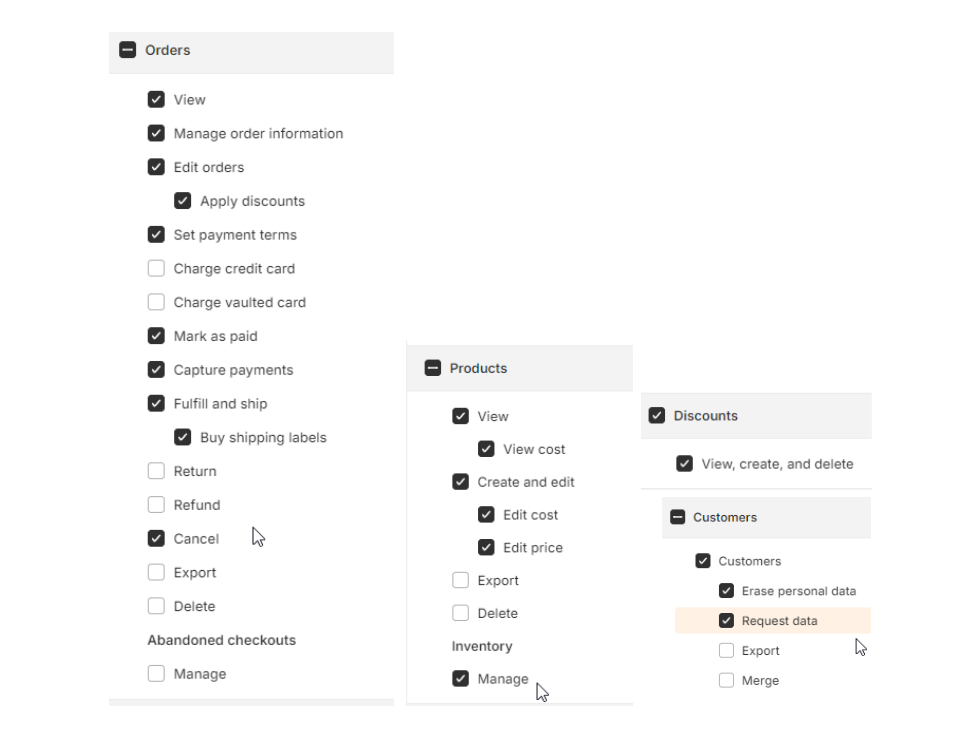
Edit Collaborator Permissions
- In the Shopify admin dashboard, go to Settings > Users and permissions > Collaborators.
Click the collaborator’s name you want to edit.
- Follow the same steps as editing staff permissions (select desired permissions in the Store permissions section).
