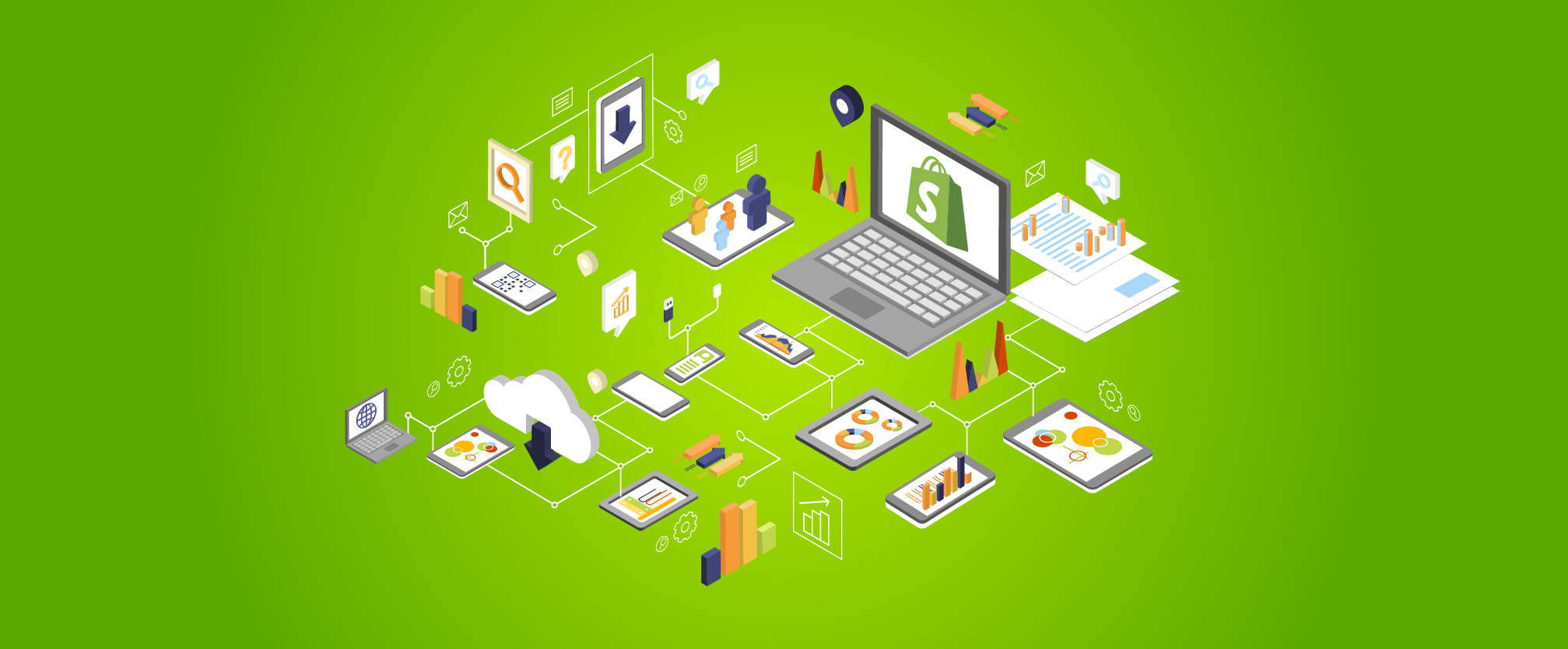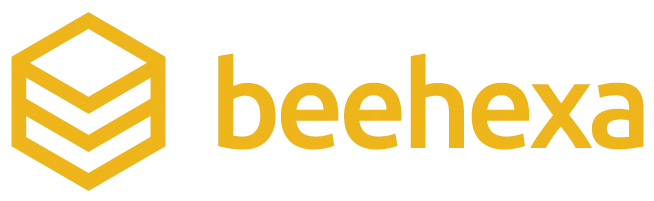Shopify SAP Business One Integration is on the list of SAP Business One integration solutions, supporting businesses to improve management and customer care capabilities. So, how to connect Shopify and SAP Business One? Let’s discover it.
Keep this in mind before performing the integration
Create an integration plan carefully
Before discovering how to connect Shopify and SAP B1, it’s essential to have a clear integration plan. You should focus on:
- Integration needs: Assess the specific requirements of your business. Identify the key data points that need to be integrated, such as customer information, product data, orders, and inventory levels.
- Budgets: determine the financial resources available for the integration. This includes the initial setup cost, ongoing maintenance, and potential upgrades.
- Data integration capabilities: Understand the data integration capabilities of both SAP B1 and Shopify. Ensure that the integration solution can handle the volume and complexity of the data.
Choose the right provider for Shopify SAP integration
Selecting an appropriate provider for Shopify SAP integration solutions is critical. The providers should have experience in both SAP B1 and Shopify platforms. HexaSync offers customizable solutions and robust support and has a track record of successful integrations. We facilitate a smoother integration process and ensure long-term reliability and scalability.
HexaSync Integration Platform – Connecting applications, transforming processes
HexaSync, developed by Beehexa, is one of the iPaaS integration platforms in the Vietnamese market. It works as a middleware platform, HexaSync facilitates businesses to connect and synchronize data between two or more systems, applications, or platforms, including integration between legacy systems and modern SaaS applications.
The HexaSync platform allows users to easily track data from the source to the destination system. Therefore, businesses can easily detect errors, know the cause of the problem, and even fix the error themselves if it is not a professional technical error.
Connecting Shopify and SAP B1 using the HexaSync platform is suitable for businesses that do not have a specialized technical team to set up and maintain the integrated system. With high flexibility, users can integrate any data, depending on their needs and finances.
A step-by-step guide to connecting Shopify and SAP B1
This section will discover how to connect Shopify and SAP B1 using the HexaSync integration platform in four steps.
Register a Hexasync profile
Step 1: Create a HexaSync Account using your email address
- Visiting link: https://app-az.hexasync.com/login
- Sign up for an account by entering your email address → Login. (Or you can also sign up with Microsoft or Google)
- Fill in the information, including your name and company name
- OTP code will be sent via email. Copy that OTP code → Submit
So, you have successfully registered an account on HexaSync.
Step 2: Creating a HexaSync Profile
- To create a new profile, click the (+) button
- Choose the Source System and Destination System according to your requirements
- Click Next, and you have successfully created a HexaSync Profile
Note: If you need multiple HexaSync profiles, repeat the same steps.
Step 3: Share the profile with the HexaSync team
- Select HexaSync Profile you want to share
- Invite HexaSync’s team via email at [email protected] to manage your integration, following the instructions in the image below
Authorize HexaSync Profile for Your Shopify Store
Step 1:
- Going to your Shopify admin page → Apps section
- On the Apps search bar → App and sales channel settings
Step 2:
- Open the Users and Permissions section
- Scroll down to the bottom of the page to see HexaSync’s request. Let’s click “hexasync”
- Check all the necessary information that you give us to sync the data.
- Finally, click Accept request
NOTE: Only the store owner or staff with Manage collaborator requests permission can view collaborator access requests or grant collaborator access to a store.
Sign in to the HexaSync account to monitor data
Once the process of connecting Shopify and SAP B1 is completed, you can log in to the Hexasync profile that we specially set up for you to view, audit, and track data between them.
All data information synchronized between Shopify and SAP B1 will be backed up at each task.
Test and monitor the Shopify SAP Business One integration
You should test many different types of data to check the system’s stability and synchronization ability. During the deployment or launch process, if you encounter any errors, please immediately notify the technical department to fix them as soon as possible.
A step-by-step guide to help you test data synchronization when connecting Shopify and SAP B1.
Synchronize product data from SAP B1 to Shopify
In this guideline, we will create a product named Wireless Keyword White, SKU: KB01
Step 1: Login to Shopify, SAP B1, and HexaSync
Step 2: Create a new product on SAP B1
- On the SAP B1 dashboard, select Inventory → Item Master Data → Create a new item icon
- Fill out the product information → Add
Yeah, we successfully created it.
Step 3: Check data on the HexaSync system
- On the HexaSync dashboard, select Shopify SAP B1 profile
- We check the product data at the Product task
- Let’s fill in the SKU to find the product
- In the _Destination_ID column, the product information has been successfully transferred from SAP B1 to Shopify if the result is the number sequence.
Step 4: Check on Shopify
- In the Shopify back end, go to Products → Inventory → Enter the SKU
As you can see, the product Wireless Keyboard White has been successfully synced.
Synchronize order data from Shopify to SAP B1
Step 1: Login to Shopify, SAP B1, and HexaSync
Step 2: Create an order on Shopify
- Go to the Shopify store and buy a product (Ex: 1 TB disk for external HD)
- Fill your name, address, and delivery method → Continue to shipping
- Enter your shipping method and your bank account if you choose to pay by credit card → Pay Now
- Now, you have successfully created an order with order nu1119
Step 3: Check on the Shopify back end
- In the Shopify backend, select Orders → All orders → You can see the latest order has the number 1119
Yeah, you have successfully created a new order on Shopify
Step 4: Check data on the Hexasync Profile
- On the HexaSync dashboard, select Shopify SAP B1 profile
- We check the order data at the Sales orders task
- Let’s enter the order number
- In the _Destination_ID column, if the result is the number sequence, the sales order information has been successfully transferred from Shopify to SAP B1.
Step 5: Check data in the SAP B1
- In the SAP B1 dashboard, select Sales – A/R → Sales Order → Select the right vector
- As you can see, the order has been successfully synced from Shopify to SAP B1
You can see the note “Shopify Order #1119, so it is the result of SAP B1 Shopify Integration
Conclusion
It’s the whole process of connecting Shopify and SAP B1 using the HexaSync platform in 4 steps. If you follow the instructions correctly, all products, orders, or any other data you integrate will be automatically and correctly synchronized between Shopify and SAP B1. During the implementation process, if you have any questions, please contact us directly via email at [email protected].