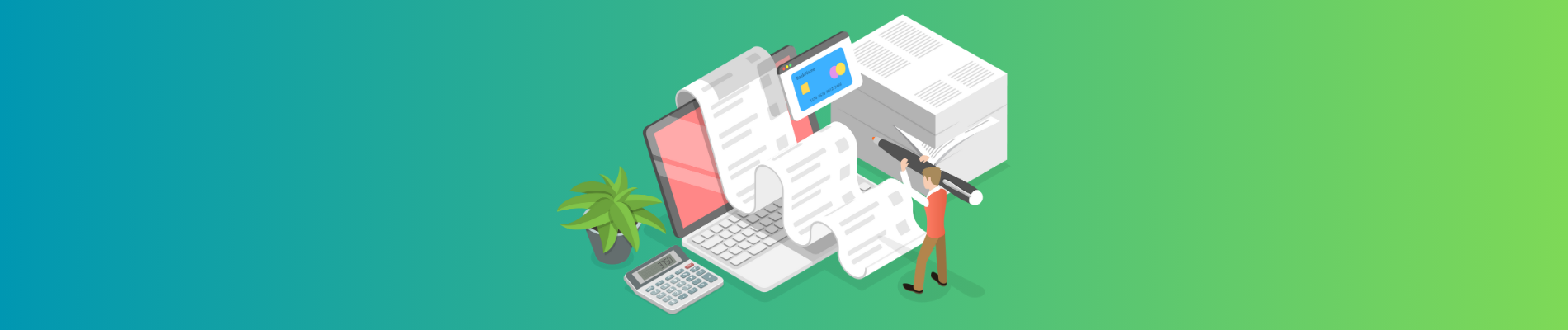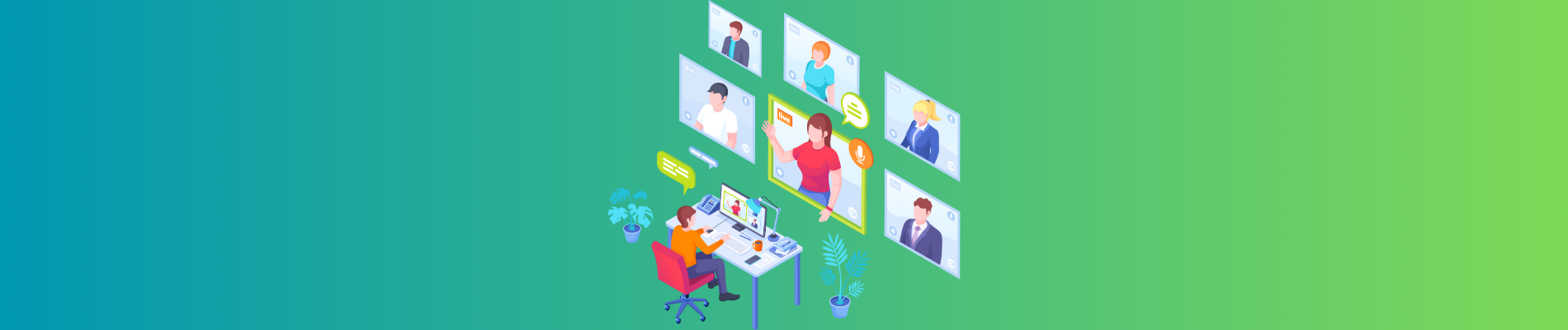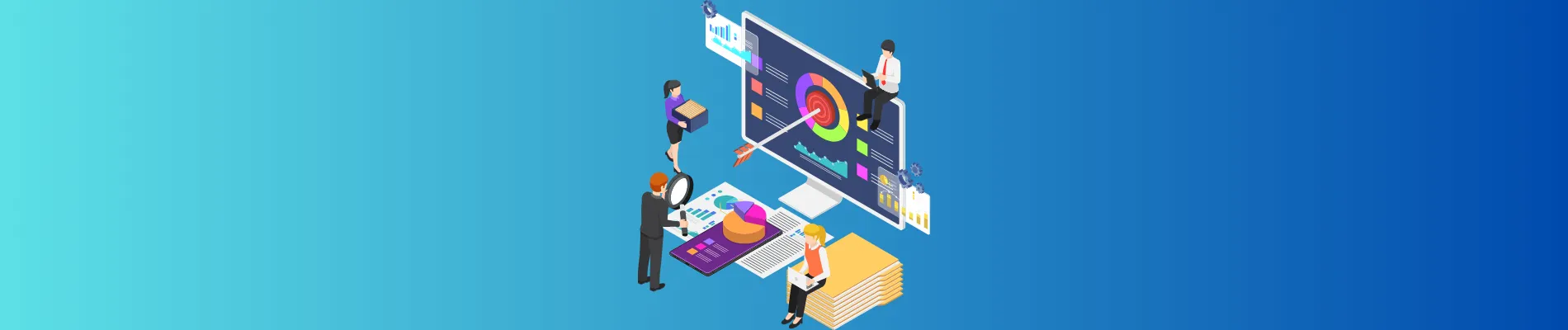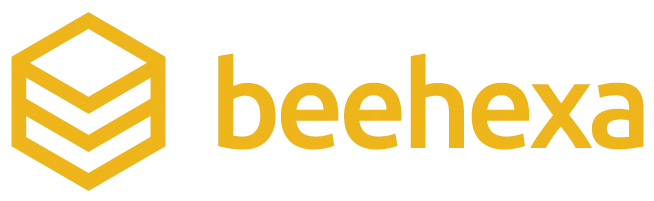Nowadays, OCR (Optical Character Recognition) is a top-notch choice for automatic data extraction from images, scanned documents, invoices, etc. It is a pattern-matching recognition-based technology that works by efficiently scanning the text that the input picture contains and then extracting it.
However, when it comes to using OCR for copying text from pictures, many individuals and even organizations struggle to find a suitable way. To ease this process, we decided to come up with some of the best ways to copy text from images so that you can use the suitable one.
Top 2 Ways to Copy Text from Images

Although there are more than two ways that can be used for copying text from pictures. Since we are talking about OCR data extraction, below we have only discussed ways that use OCR technology.
Use OCR-based Online Tools
You can easily find a bunch of OCR-powered online tools on the internet that help you quickly extract and copy text from images with ease and 100% accuracy. These tools are also referred to as “Image to text converters.” These are available for free and do not require downloading or installing.
However, keep in mind that the quickness and accuracy of the data extraction process are completely dependent on the efficiency of the tool you are using. That’s why it is crucial to opt for a good one. Below, we have discussed some factors that can help you make a wise decision:
- Verify that the tool operates on OCR along with AI: This is a must – you should make sure that the tool operates on Optical Character recognition technology along with AI. To find this information, you need to go through the tool’s official website.
- Confirm Multilingual Support: If an OCR tool supports multiple languages for extracting and copying data from images, then it is more likely to be a reliable option.
- Accepts input images in different formats: Although this factor is not that important, the tool accepts pictures in various formats JPG, JPEG, GIFF, and many more. Then, this not only shows its versatility but also provides an idea about its effectiveness.
By considering these factors, we have found an excellent OCR-based tool named imagetotext.info. Now, all you need to do is upload the required picture to it and hit the “Convert” button to start the data extraction process. When the process is done, the tool will provide you with the option to “Copy” to the output.
To demonstrate this properly, an image is attached below, check it out.
As you can see, the OCR tool has quickly and accurately extracted all the text from the input image, and also provided the option to either copy or download them. So, you can do the same as well, and save your valuable time and effort.
Benefits & Downsides of Using OCR-based Tools
Below are some notable benefits of using OCR-powered tools for copying text from pictures.
Advantages:
- Completely free and simple to use
- Highly quick and accurate
- Can extract special symbols, characters, or even mathematical equations
- Does not require downloading/installing
Disadvantages:
- Tools contain advertisements
Use Google Lens
Google Lens is a special feature offered by Google for both Android and desktop/laptop users. It also uses specialized Optical character recognition technology and can greatly assist in quickly copying all the text from images in no time.
However, to avoid frustrations or disappointment, it is necessary to follow the steps that we have discussed below.
- First of all, open the required image from your local gallery in Google Lens. For this, you need to click on the “Image” icon on Google Lens, and it will give you the option to upload pictures from local storage.
- However, if the image is already available online i.e., on a website, then just right-click on it, and select “Search Image with Google.” The same you need to do as well after uploading an image from the local gallery.
- After this, the Google Lens will provide you three options “Search,” “Text,” and “Translate.”
- You are required to select “Text,” and then whichever text you select on the searched image, you will get a “Copy” option.
To provide you with a better idea, check out the attachment below.
As the screenshot tells, when the text in the image was selected, Google Lens provided the option to “Copy.”
Benefits & Downsides of Using Google Lens
Here are some notable benefits and drawbacks of using Google Lens for copying text from pictures.
Advantages:
- Free to use
- Allows text translation as well along with copying
- Works on both mobile and web
Disadvantage:
- Does not allow you to download the extracted text.
Wrapping Up
On the internet, you will find a bunch of ways to extract and copy text from images. However, you must use the ones in which optical character recognition technology is involved. This technology ensures maximum quickness and accuracy in the data extraction process. In this blog post, we have explained two of the best OCR-based ways that you can use to copy text from pictures.